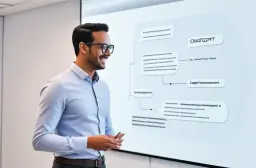How to Use ChatGPT on Mobile for Productivity & AI Power

Table of Contents
Smartphones have evolved from simple communication tools into full-blown personal assistants. And now, with AI technologies like ChatGPT at our fingertips, the potential for mobile productivity is higher than ever. Whether we’re juggling meetings, managing projects, learning a new skill, or just getting quick answers on the fly, ChatGPT’s mobile app is quickly becoming a game-changer.
But here’s the catch: are we truly leveraging its full potential on mobile? In this guide, we’ll unpack everything you need to know about how to use ChatGPT on mobile efficiently—from hidden shortcuts and smart hacks to real-world integrations that enhance your workflow. Buckle up—we’re about to turn your phone into your smartest productivity partner yet.
Why ChatGPT on Mobile Is a Productivity Powerhouse
Let’s face it—our mobile phones are where much of our life happens. Email, task lists, meetings, reminders, and even spontaneous content ideas all originate or live on our smartphones. Bringing ChatGPT into that mobile environment is like adding rocket fuel to our daily routines.
Using ChatGPT on a smartphone means we can access a virtual assistant wherever we are—whether standing in line at the store, commuting, or waiting for a meeting to start. Its ability to generate quick summaries, write emails, suggest creative ideas, and help with research makes it an invaluable tool in our productivity toolkit.
ChatGPT mobile features have evolved significantly. With improvements in voice input, seamless keyboard shortcuts, and intuitive design, it’s now easier than ever to navigate, ask questions, and integrate ChatGPT into daily workflows. Understanding how to use ChatGPT on mobile can unlock hours of saved time each week.
How to Install ChatGPT on Your Smartphone
Before diving into productivity strategies, let’s walk through setup. Whether you’re using an iPhone or Android, getting started is quick and painless.
For iOS users (ChatGPT for iOS):
- Go to the App Store.
- Search for “ChatGPT” by OpenAI.
- Tap “Get” to install.
- Sign in or create an OpenAI account.
For Android users (ChatGPT for Android):
- Open Google Play Store.
- Search for “ChatGPT” by OpenAI.
- Tap “Install”.
- Log in or sign up.
Once installed, we recommend pinning the app to your home screen for quick access. You’re now ready to begin optimizing your productivity with AI.
Navigating the ChatGPT Mobile Interface Like a Pro
The app interface is designed to be minimal yet powerful. Here’s a breakdown of what to expect and how to navigate effectively.
- Chat Area: The main screen where we enter and receive text responses.
- Voice Input: Located beside the message box, this feature allows for fast, hands-free interaction. Great when typing isn’t convenient.
- History Panel: Lets us review past chats—essential for referencing work or revisiting complex prompts.
- Settings Gear: Where we configure preferences such as dark mode, voice input sensitivity, or toggle between GPT versions.
Tip: Use the long-press function on previous messages to copy responses or pin useful chats.
Essential Mobile Settings for a Seamless ChatGPT Experience

Optimizing the settings is crucial for frictionless usage. Here’s what we suggest enabling:
- Auto Voice Input: For multitaskers or on-the-go professionals.
- Reduce Motion/Animations: To speed up transitions and reduce lag.
- Keyboard Shortcuts: Enable predictive suggestions and swipe input for faster typing.
- Notifications: Get notified when a task or reminder created via ChatGPT is ready.
Customizing these features streamlines using ChatGPT mobile for productivity and improves the overall user experience.
Voice Commands and Voice Search for Hands-Free Power Users
One standout feature is voice interaction. By activating ChatGPT mobile voice input, we can query the assistant with natural language.
For example:
- “What are five bullet points for a business proposal?”
- “Summarize this article on climate change.”
- “Remind me to call Sarah at 3 PM.”
Voice search makes using ChatGPT on smartphone completely hands-free. This is especially useful while driving, cooking, or multitasking.
ChatGPT Mobile Keyboard Shortcuts & Text Tricks
Using swipe keyboards or integrated AI predictive keyboards like Gboard and SwiftKey allows faster data entry. But we can take it further:
- Text Expansion: Create keyboard shortcuts like “.em” to expand into full email templates.
- Clipboard Integration: Use clipboard managers to instantly paste copied text into ChatGPT.
- ChatGPT mobile keyboard shortcuts make crafting content feel like second nature.
This means less typing, more doing—a huge boost in efficiency.
Mobile Integration with Other Apps
Want to send ChatGPT’s output directly into your task manager, note-taking app, or cloud storage?
Here’s how:
- iOS Shortcuts or Android Intents let us route ChatGPT responses to apps like:
- Notion
- Google Keep
- Trello
- Slack
- Clipboard Sharing: Long-press ChatGPT output to copy, then paste into other apps.
This type of chatgpt mobile integration turns ChatGPT into the connective tissue of our productivity ecosystem.
Top Productivity Use Cases with ChatGPT on Mobile
Let’s explore real-world scenarios where using ChatGPT on smartphone saves time and enhances output:
- Email Drafting: Speak your intent; get a draft email instantly.
- Meeting Summaries: Ask ChatGPT to summarize call notes.
- To-Do Lists: Create actionable lists on the fly.
- Idea Generation: Prompt ChatGPT for blog ideas, captions, or product names.
- Time Blocking: Use it to structure your calendar by suggesting blocks.
Each use case is a productivity win—and we’re just scratching the surface.
Best Practices for Using ChatGPT Mobile Daily

To make the most out of ChatGPT mobile usage, here are some best practices we’ve found:
- Be Specific: The more detailed the prompt, the better the output.
- Save Prompts: Create a doc of reusable prompts for common tasks.
- Keep Sessions Clean: Start a new session for different topics to avoid confusion.
- Limit Distractions: Turn off non-essential notifications while interacting with ChatGPT.
Adopting these chatgpt mobile best practices ensures we get faster, more relevant responses.
ChatGPT Mobile Productivity Hacks
Looking to level up? Try these hacks:
- Morning Briefing: Ask for a personalized summary of the news, weather, and agenda.
- Rapid Brainstorming: Fire off voice prompts for 10 ideas in 60 seconds.
- Transcription Aid: Record a voice memo and ask ChatGPT to summarize it.
- Learning Mode: Have ChatGPT quiz you on a new topic.
These chatgpt mobile hacks are especially helpful for entrepreneurs, students, and content creators.
ChatGPT App vs Web on Mobile: What’s Better?
| Feature | ChatGPT App | Mobile Web |
|---|---|---|
| Voice Input | ✔️ Yes | ❌ Limited |
| Offline Access | ✔️ Partial | ❌ No |
| Speed & Optimization | ✔️ Fast | ⚠️ Variable |
| Notifications | ✔️ Yes | ❌ No |
| Keyboard Integration | ✔️ Full | ⚠️ Limited |
Conclusion? The ChatGPT mobile app wins hands down for daily productivity use.
Troubleshooting Common ChatGPT Mobile Issues
Even power tools hit snags. Here’s how to fix common ones:
- App Crashing: Clear cache or reinstall.
- Voice Input Lag: Reconfigure mic permissions.
- Login Issues: Check OpenAI server status or reset password.
- Slow Response: Switch to a faster network or try GPT-3.5.
Understanding chatgpt mobile troubleshooting helps keep your workflow smooth.
Staying Safe While Using ChatGPT on Phone
We must remember that ChatGPT is a tool, not a replacement for discretion. Here’s how to stay safe:
- Avoid inputting sensitive data like passwords or financial info.
- Enable biometric lock or password for the ChatGPT app.
- Review data-sharing permissions in app settings.
Safety is productivity’s silent partner.
ChatGPT Mobile Updates and What’s Coming
OpenAI frequently rolls out new mobile features. Here’s what’s trending:
- Voice Command Enhancements
- Multimodal Input (Images, Docs)
- App Widget for Quick Access
- Improved Offline Features
Keeping the app updated ensures we’re always at peak mobile efficiency.
FAQs
How do I activate voice input in ChatGPT mobile app?
Tap the microphone icon next to the input field. Ensure microphone permissions are granted.
Can I use ChatGPT offline on mobile?
Partially. Some features may cache data, but full functionality requires internet access.
Is ChatGPT mobile different from desktop?
Yes. While the core AI is the same, mobile offers unique features like voice search and on-the-go access.
How do I reset the ChatGPT mobile settings?
Navigate to the gear icon → “Reset App” or clear cache via device settings.
Can I export chats from ChatGPT mobile app?
Yes. Use the “Share” or “Copy All” function from the message menu.
Conclusion
From installation to mastery, learning how to use ChatGPT on mobile can genuinely redefine how we work, learn, and manage our lives. With features like voice input, integration across platforms, and the ability to work from anywhere, ChatGPT mobile productivity is no longer just an option—it’s the future. Whether you’re an entrepreneur, student, or busy professional, your smartphone just got a whole lot smarter.
Key Takeaways
- ChatGPT mobile app offers unmatched flexibility for productivity.
- Voice commands, shortcuts, and app integrations enhance usage.
- Daily best practices improve response quality and consistency.
- Troubleshooting and updates keep your experience seamless.
- Used correctly, ChatGPT on mobile becomes your ultimate AI companion.
Popular Tags
ADS SPACE HERE