How to Copy Tables from Perplexity AI: A Simple Guide
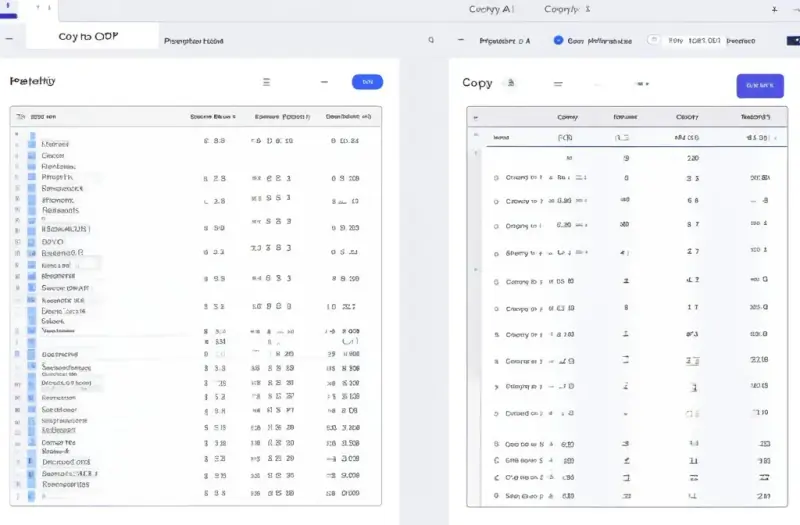
Table of Contents
In today’s fast-paced digital world, we often find ourselves working with a variety of tools to enhance our productivity. Perplexity AI is one such tool that has gained popularity for its advanced capabilities in generating content, insights, and tables. However, one common challenge that users face is how to efficiently copy tables from Perplexity AI. In this guide, we’ll walk you through the process step-by-step, ensuring that you can seamlessly transfer tables from Perplexity AI to your documents or presentations.
Introduction
When it comes to AI-generated content, accuracy and precision are key. Perplexity AI excels at generating structured data in the form of tables, making it a valuable asset for anyone dealing with large datasets, research, or presentations. However, the process of copying these tables can be a bit tricky if you’re not familiar with the platform’s features. Our goal is to make this process as simple and straightforward as possible so that you can focus on what really matters—analyzing and presenting your data.
In this guide, we’ll explore the different methods available to copy tables from Perplexity AI, including some tips and tricks to ensure that the formatting remains intact. Whether you’re using these tables for a report, a presentation, or just for personal use, this guide will equip you with the knowledge you need to do it efficiently.
Understanding Perplexity AI’s Table Features

Before we dive into the copying process, it’s important to understand the table features available in Perplexity AI. The platform is designed to generate structured and organized data, which can be particularly useful in various professional contexts. Tables in Perplexity AI are often generated based on user queries, and they can include everything from statistical data to comparison charts.
The Importance of Structured Data
Structured data is essential in many fields, including research, business, and education. It allows for easier data analysis, comparison, and visualization. In Perplexity AI, tables are designed to present information clearly and concisely, making it easier for users to interpret the data.
Customizing Table Output
One of the key features of Perplexity AI is the ability to customize the table output according to your needs. You can adjust the parameters to include specific data points, compare different datasets, or even generate statistical analyses. Understanding how to customize these tables will ensure that you get the most accurate and relevant data for your purposes.
Method 1: Copying Tables Directly from Perplexity AI
The simplest way to copy a table from Perplexity AI is by using the direct copy method. This method works well if you need to quickly transfer data without worrying too much about formatting.
Step-by-Step Guide
- Generate the Table: Start by generating the table in Perplexity AI based on your query. Ensure that the data is accurate and meets your requirements.
- Select the Table: Click and drag your cursor over the table to highlight it. Make sure that you’ve selected the entire table, including headers and data points.
- Copy the Table: Right-click on the highlighted area and select “Copy” from the context menu. Alternatively, you can use the keyboard shortcut
Ctrl+C(Windows) orCmd+C(Mac) to copy the table. - Paste the Table: Open your document or presentation where you want to paste the table. Right-click and select “Paste” or use the keyboard shortcut
Ctrl+V(Windows) orCmd+V(Mac).
Tips for Maintaining Formatting
When copying tables directly, you might encounter some formatting issues, especially if you’re pasting the table into a program with different formatting rules, like Microsoft Word or Google Docs. To maintain the original formatting, consider using the “Paste Special” option and selecting “Keep Source Formatting.”
Method 2: Exporting Tables as Images
If you’re concerned about maintaining the exact formatting of your table, exporting the table as an image is a great alternative. This method is particularly useful for presentations where visual consistency is key.
Step-by-Step Guide
- Generate the Table: As with the direct copy method, start by generating the table in Perplexity AI.
- Screenshot the Table: Use a screenshot tool to capture the table. Ensure that the entire table is visible and that the screenshot is clear.
- Edit the Image (Optional): If necessary, you can use an image editing tool to crop or adjust the screenshot to focus on the table.
- Insert the Image: Paste or insert the image into your document or presentation. This method ensures that the table’s formatting remains consistent, regardless of where you paste it.
Advantages of Using Images
Using images to transfer tables is advantageous because it preserves the exact look and feel of the original table. This is particularly useful for professional presentations where visual clarity is paramount.
Method 3: Using HTML Export
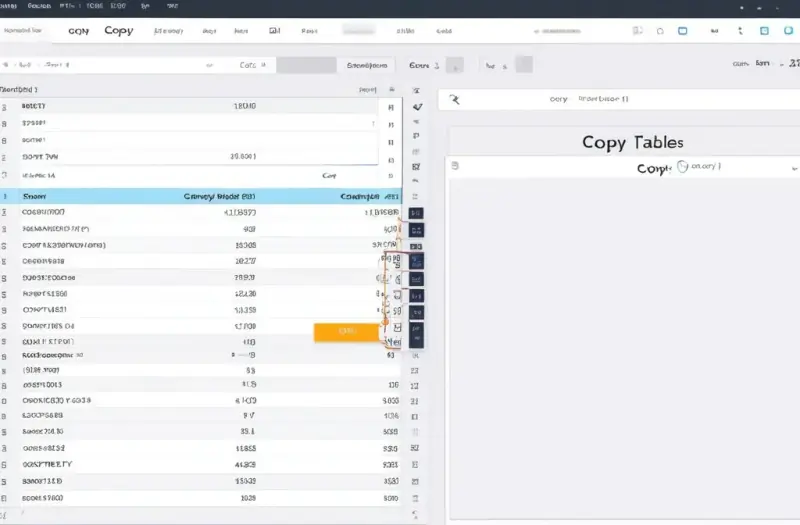
For users who need to integrate tables into web pages or want more control over the table’s appearance, exporting the table as HTML is an ideal solution.
Step-by-Step Guide
- Generate the Table: Begin by generating the desired table in Perplexity AI.
- Export as HTML: Look for the export options within Perplexity AI. Choose “Export as HTML” if available. This will generate a code snippet that you can use.
- Copy the HTML Code: Copy the HTML code provided by Perplexity AI. Ensure that you copy the entire code to avoid missing any data.
- Insert into Your Web Page: Paste the HTML code into the appropriate section of your web page’s source code. This method allows you to customize the table’s appearance using CSS.
Customizing with CSS
One of the benefits of exporting tables as HTML is the ability to customize their appearance using CSS. This gives you full control over how the table looks on your web page, including fonts, colors, and spacing.
Troubleshooting Common Issues
While copying tables from Perplexity AI is generally straightforward, you might encounter some issues along the way. Here are a few common problems and how to solve them.
Issue 1: Formatting Errors
Formatting errors can occur when pasting tables into different programs. To resolve this, try using the “Paste Special” option and selecting “Keep Source Formatting.” If that doesn’t work, consider exporting the table as an image or HTML.
Issue 2: Missing Data
If some data is missing after copying, ensure that you’ve selected the entire table before copying. Double-check the data in Perplexity AI to confirm that it was generated correctly.
Issue 3: Inconsistent Table Size
Sometimes, the table might appear too large or too small when pasted into a document. You can adjust the size by resizing the table in your document editor. For better control, consider exporting the table as an image.
Best Practices for Using Tables from Perplexity AI
To get the most out of Perplexity AI’s table features, it’s important to follow a few best practices.
Double-Check Data Accuracy
Before copying any table, always double-check the data to ensure its accuracy. This is particularly important if you’re using the data for professional or academic purposes.
Customize for Your Needs
Don’t hesitate to customize the table output to suit your specific needs. Perplexity AI offers various customization options that can help you get the exact data you need.
Keep Formatting Consistent
Maintaining consistent formatting is key to producing professional-looking documents and presentations. Use the methods described in this guide to ensure that your tables look clean and organized.
FAQs
How do I copy a table from Perplexity AI without losing formatting?
To copy a table without losing formatting, use the “Paste Special” option and select “Keep Source Formatting.” Alternatively, export the table as an image or HTML for better control over the appearance.
Can I edit the tables after copying them from Perplexity AI?
Yes, you can edit the tables after copying them, but the level of editability depends on the method used. Directly copied tables can be edited within most document editors, while tables exported as images require image editing software for modifications.
Is it possible to integrate tables from Perplexity AI into a website?
Absolutely! You can export the table as HTML and then insert it into your website’s source code. This method allows for further customization using CSS.
What should I do if the table data is incomplete?
If the table data is incomplete, check the original table in Perplexity AI to ensure that all data was generated. If the problem persists, try regenerating the table or adjusting the query parameters.
Can I use Perplexity AI tables in professional reports?
Yes, Perplexity AI tables are suitable for professional reports. Just make sure to double-check the data for accuracy and format the table appropriately for your audience.
Conclusion
Copying tables from Perplexity AI might seem daunting at first, but with the right approach, it can be a simple and efficient process. Whether you’re copying directly, exporting as images, or using HTML, there are several methods available to ensure that your tables look professional and maintain their integrity. By following the steps outlined in this guide, you’ll be able to seamlessly integrate Perplexity AI tables into your workflow, saving you time and effort.
Key Takeaways
- Understanding Perplexity AI’s table features is crucial for efficient data transfer.
- There are multiple methods available for copying tables, each with its own benefits.
- Troubleshoot common issues like formatting errors or missing data to ensure smooth copying.
- Follow best practices to maintain data accuracy and formatting consistency.
- FAQs section addresses common questions, providing quick solutions.
By mastering
Popular Tags
ADS SPACE HERE


